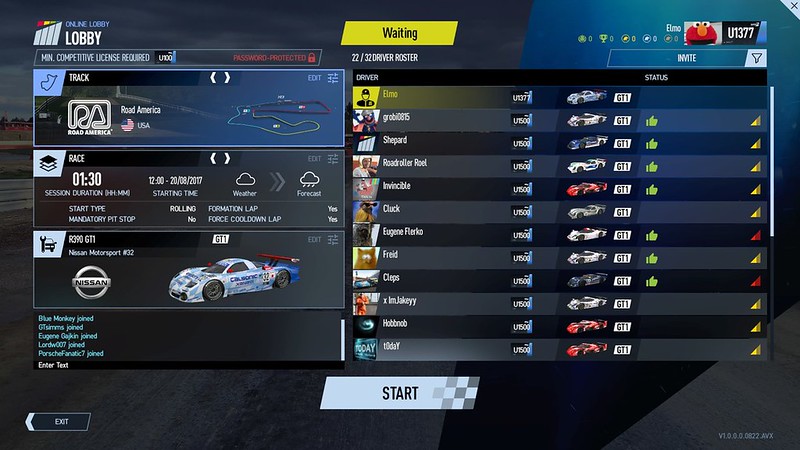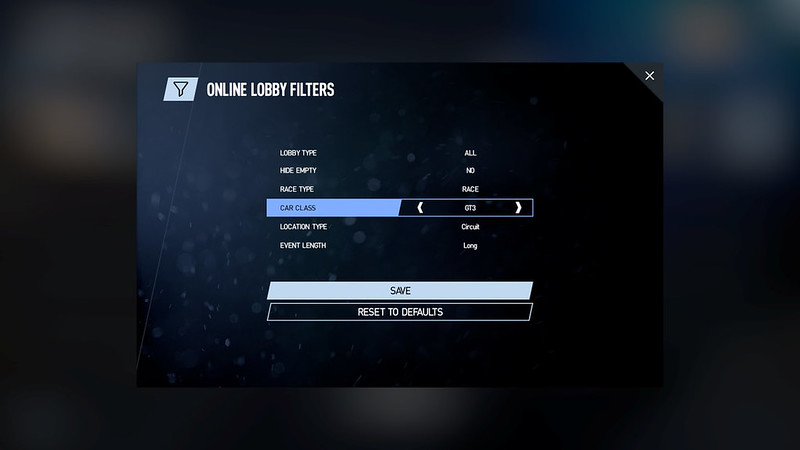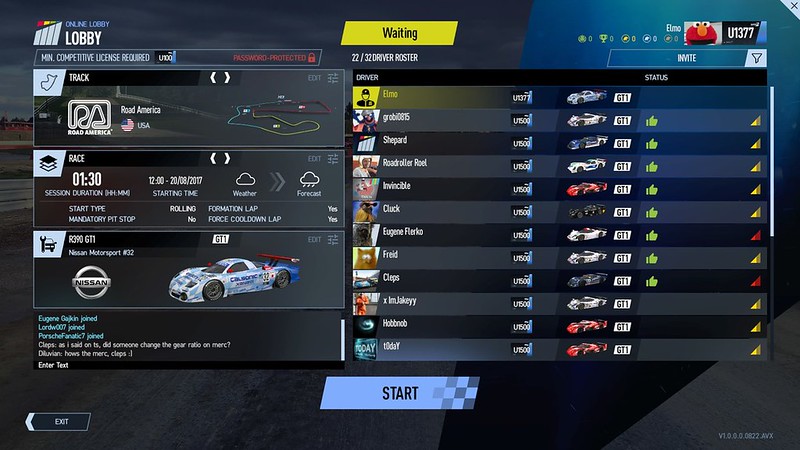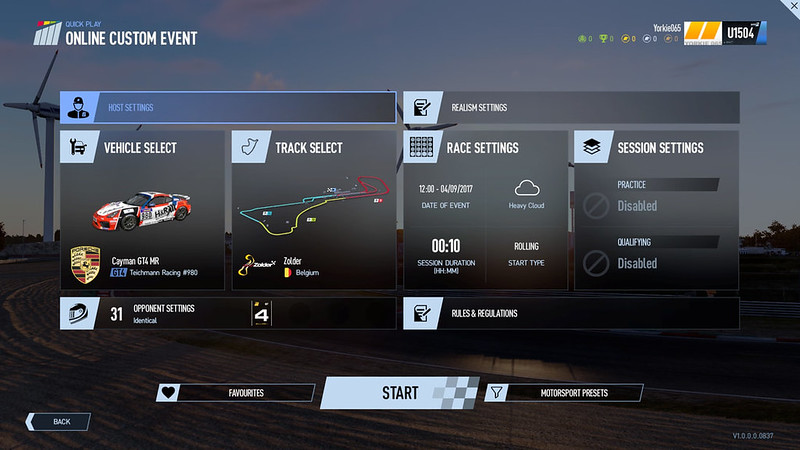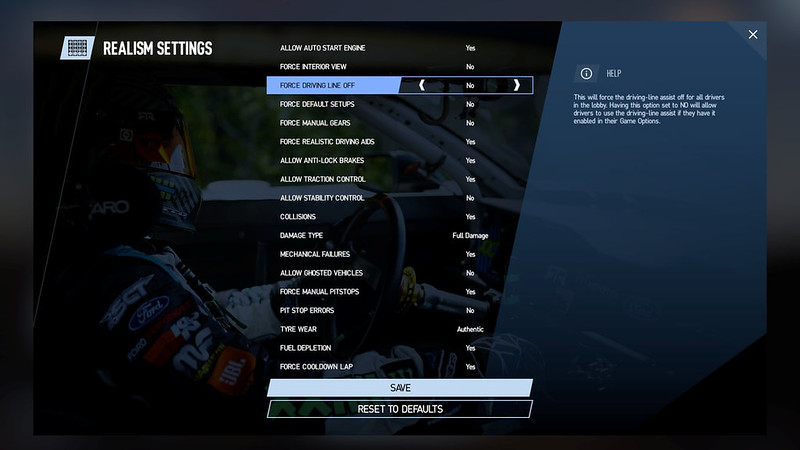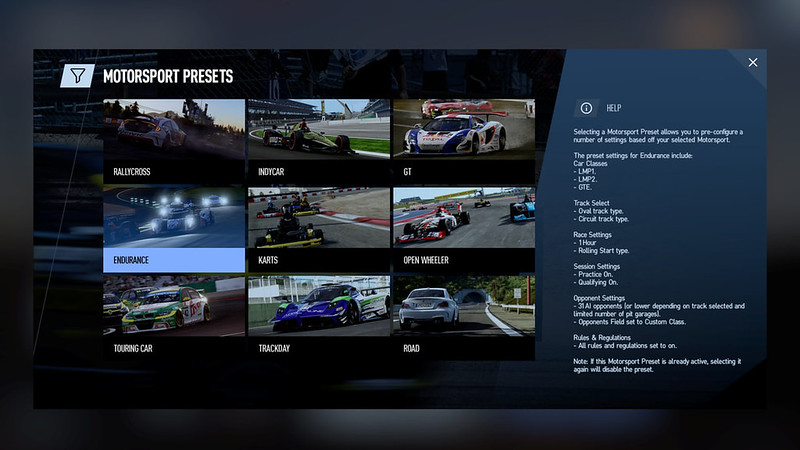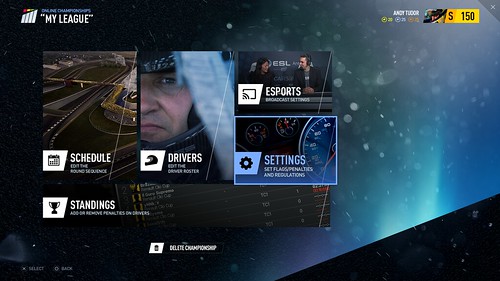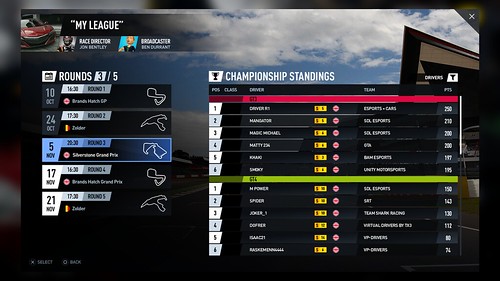Project CARS 2 – Let’s take a look at the Online Racing features
In less than a month, Slightly Mad Studios and Bandai Namco will release the second installment of their Project CARS racing franchise. They have now posted an interesting article sharing some more details regarding the online racing and eSports tools featured in the release version of Project CARS 2.
We already knew that Pcars2 will include all the ingredients needed to win the hearts and minds of both the casual gamers and avid Sim racers who like to do their multi-class driving in single player mode against the AI. But there is more to get excited about.
Slightly Mad Studios also announced that Project CARS 2 will push the boundaries of a full featured multiplayer online racing system enabling players to create or join a league-format Online Championship will a full league administration tool at your fingertips. The Project CARS online racing system will also contain a build in Competitive Racing License system that will ensure clean races against better match-made opponents and will include a full ranking and broadcasting/streaming functionality.
Project CARS 2 the ‘ultimate driver journey’ will become available September 22 – 2017 for the PC, PlayStation 4, Xbox One, and Steam OS.
Online Racing
Entering the world of online racing is a simple process with Project CARS 2. Under the “Quick Race” tab in your Race Central hub, you will find the “Join Online Session” button. This will take you to the online browser in-game, and into the white-knuckle world of online racing in Project CARS 2.
The online browser consists of a list of accessible online races and sessions and will display all manner of information to guide your decision as to which online session you’d like to join, and which meet your specific needs. This main summary will indicate all the info’ you require to guide your choice, from potential password protection to track name, car class(es), sessions, player count, online reputation, server type, and even to connection strength.
You can also use the lobby pop-up detail option which will afford you an even deeper glimpse at the event that you’re looking at such as race session setup (a summary of all active sessions and their length), starting times, the weather conditions, the acceleration rates for both time and weather, realism settings (tyre wear, for instance), and race settings (start type, mandatory pit-stops, and so on).
Browser navigation and functionality have been optimized for Project CARS 2 in order to offer you a whole range of tools to navigate through the events intuitively and in-depth.
It’s now also possible to search for car class events including multi-class racing. Additionally, you can also filter races by length as all races are now assigned four length types: Short (with less than 10 minutes or laps); Medium (with 30 minutes or laps); Long (with 100 minutes or laps); or Extremely long (for races that exceed 100 minutes or laps).
The Online Lobby
Once you’ve found the event that you want to enter, click “Join” and you will enter the online lobby for that event. The online lobby will afford you the time to prepare for the event, and also serves as a haven where drivers gather before the action begins. Sit around and chat with friends and other Project CARS 2 drivers as you wait for the session to begin, or ask for a setup—once you’re in-game and on-track, drivers can now share setups with individual drivers, or with all drivers in that session.
In the lobby, you’ll also be able to scan the driver list which will give you critical information about the drivers you’re about to race on-track. Their names, reputation grade, nationality, chosen car, respective car class, along with their connection strength, will all be displayed. You will also be informed of which driver is the admin, and whether there is a director and broadcaster for the race.
You can also add a driver to your network friend list, vote to kick a driver (which will create a vote to boot a particular driver from the lobby—if enough drivers vote to support the boot, the poor soul will be kicked into the abyss), and even mute a driver whose constant chats are annoying you.
You are also now able to view the car and livery you first chose when you entered the lobby: based on the information gleaned from your competitors, you’re now free to alter your car and livery in the car selection menu (in accordance to the specs for that individual server).
Once you’ve reviewed all that, you’re ready to enter the online session.
Hit the “Ready” button, and one of two things will happen: if the racing is already in progress, you will find yourself in the pits. If the racing hasn’t yet begun, you will have expressed your desire to get on with the racing, and once everyone else is “Ready”, the session will commence.
The Admin’s role
As the admin of the event, you can set the parameters remotely (using a dedicated server for PC-based racing: these parameters can also be set up in advance via data files, and can also be altered by the admin via a web interface) and save them. If you’re in attendance, meanwhile, you’ll have a few more options than the drivers. This option will enable you to tinker and change certain parameters in order to ensure a smooth online experience for all the drivers.
Vehicle selection is accessible to the admin at all times. You can choose to impose class-equivalent cars, or even force all drivers to take one car at the last minute.
The admin also has the ability to delegate a Director and Broadcaster to stream or record the action from the session. As soon as this happens, a small icon will appear in the driver’s line, revealing their new status as either a director or broadcaster.
Other players, though, can also “Vote To Start” the lobby: if they choose this option, and more than 51 percent of the players present in the lobby click “Ready”, a 60-second timer will begin counting down. If the admin chooses to hit the Lobby Launch button during this 60-second countdown, the timer will jump to five seconds, and continue counting down to zero. For all sessions aside from an actual race, other drivers will be able to hop in and join freely even after the session’s start.
The admin, of course, has the ability to change the track, and also edit the race settings at the last minute (including the session, restrictions, and rules and regulations—this might be handy if the admin discovers that any option set in the event creation process is unpopular with the drivers, or it’s worth adjusting something to provide a better race).
The admin also has the ability to delegate a director to “film” the session. As soon as this happens, a small icon will appear in the driver’s line, revealing their new status as the director.
Creating a Custom Online Session
If you don’t find the exact track and car and settings combination you’re in the mood for in any of the lobbies, don’t stress; get online, call a few friends together, and create exactly the type of racing you want for you and your friends.
In Race Central, you can choose the option to create your own lobby, and this will guide you through the lobby creation. Simple and powerful, only your imagination will limit of the type of racing you can create. Snow at Fuji in winter? A 24-hour race at Le Mans? Multi-class at Long Beach in pouring rain in the night with a drying line to finish? Combining four seasons of weather, 130 tracks, 180 cars, and grip-affecting conditions means you can swap and change your racing to your heart’s content.
Main Session Creation screen
Your first action when creating your own online session is to decide on the privacy of your lobby. While public lobbies will be accessible and visible to everyone, private lobbies will not be visible, and the only way to enter them will be to accept an invitation request by a driver who is already inside the lobby. You can also make the lobby “friends only”, which will open the lobby only to friends of drivers already in the lobby.
You can also create a password if you think it necessary to protect your lobby, or open it up to everyone, or open it up to everyone with a determined online reputation rank and/or strength.
The race options are where the fun really begins: start by choosing the vehicle(s) and track and then decide on all your race settings. This follows the wide range of choices you have in single-player mode, but with one exception: You will get the additional option to toggle the appearance of the pre-race screen. If you disable it, entering the lobby will take drivers straight to the grid if the race is the upcoming session.
The lobby opponent settings will let you determine the grid’s composition. You will be able to set a maximum number of total drivers (including AI and their strength), as well as which classes players are allowed to select their car from (if you want to run a multi-class race), and whether players are forced to use the same class as yourself, or the same identical car.
The “Lobby Realism” selection is where you set the realism options for your race. Here you can force all drivers in the lobby, for instance, to drive with realistic driving aids. Other options allow for certain aids, and you can also force drivers to drive without any aids whatsoever.
The Rules and Regulations screen, meanwhile, is the same as you’ll find in single-player mode, but will also allow you to enable or disable using the online reputation system. Disabling this might be a good idea if you want to invite all and any driver into your session; it will, however, not pre-screen drivers for their abilities or prowess at creating carnage. If you enable it, you can set the minimum reputation grades and strength that players must have in order to enter your lobby, with only one proviso: You won’t be able to set the minimum values of these any higher than your own grade or strength.
Filters and Favorites
When setting up your session, you will have the powerful option of toggling “Motorsports Filters”, and “Favourites”.
The Motorsports Filter is a powerful shortcut and works as follows: If you don’t want to modify the settings for the race weekend one by one, or if you want to recreate a representational motorsport type (IndyCar, rallycross, and so on), you can take a shortcut by going straight for the Motorsport Filters option. Here, a number of presets that you can use in order to quickly set up a race weekend that resembles one of multiple motorsport types will be on tap.
Now, instead of modifying settings in a handful of option screens, those settings are but several clicks of a button away. Of course, you may still modify the changes made by the Motorsport Filters option.
The Favourites option is a cool new function which automatically populates with the last four custom events that you have configured and completed online. If you enjoyed a particular event, you can save and lock it to one of these four Favourites slots, allowing you to load the car and track combination, along with its settings, for future use. This will remain until you remove it from that slot.
You can save events in all four slots if you wish, but in doing so, any new events you complete will not appear and therefore can’t be saved as a favorite until a slot is unlocked. This makes it a lot easier to quickly create events that you like with one click of your button and then hop straight into the action.
With the new Competitive Racing License, along with Motorsport Filters, Favourites, and powerful options to create the kind of online racing you and your friends are in the mood for, online racing has never been as creative or enjoyable as it is in Project CARS 2.
Official Webpage – www.projectcarsgame.com |
 Bsimracing Sim Racing Resources and News for the racing enthousiast.
Bsimracing Sim Racing Resources and News for the racing enthousiast.