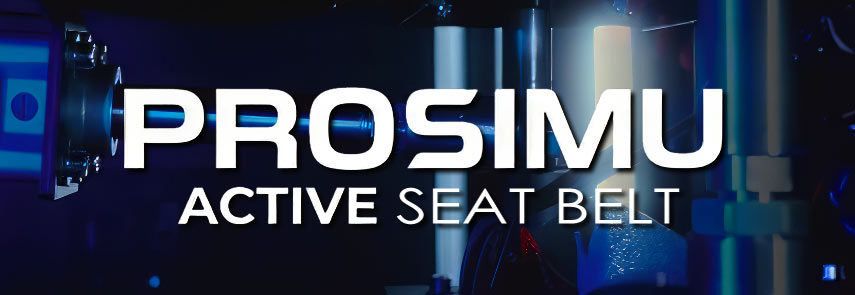iRacing – A Look At The New UI Dashboard Improvements
Yesterday, iRacing deployed the 2020 Season 4 build for their online racing service. Besides the usual list of fixes, improvements, and new features, the new build also included the New updated User Interface (UI) Dashboard. Check out what’s changed below.
For those iRacing members that have not yet used the modern interface, iRacing now posted an introduction video, guiding us around the various features of the UI.
iRacing User Interface Changelog:
General
- – The iRacing BETA UI has been renamed iRacing UI!
– – While we still have some work to do, it is time to shed the “BETA” status moniker – welcome to the iRacing UI! - – The splash screen videos that play when initially loading the iRacing UI are now being streamed to the service.
- – New background images have been added.
Dashboard
- – A new tab has been added to the Home section, Dashboard!
– – The Dashboard is your new default homepage, with large, exciting links that launch you directly to some of the most popular areas of the iRacing UI!
– – The Dashboard is responsive to different screen sizes and rearranges itself to accommodate.
– – The Dashboard also features some animation for your selection.
Driver Customization
- – A brand new system has been added to the Paint Shop, Driver Customization!
– – This system allows you to select from a variety of body and head types for your driver.
– – – Your selections have no impact on racing performance. - – This system is also available for customizing AI Opponents within the AI Rosters section of the iRacing UI.
Paint Shop
- – The Paint Shop has received an overhaul!
– – All of the below changes and updates apply to all of the following Paint Shops:
– – – Profile Paint Shop – including driver helmet and suit
– – – My Content Paint Shop – including all cars
– – – Team Paint Shop – including team cars and suits
– – – AI Rosters Paint Shop – including cars, helmets, and suits - – The Swatches palette has been updated and improved, with more functionality.
– – Create up to nine individual swatch sets to make switching between your favorite color combinations a breeze!
– – Each set of swatches now also features the actions: “Apply to All” and “Copy Active Colors”.
– – – These controls are also context-sensitive, so they will work for items such as Cars, Numbers, Team Cars, Team Numbers, Team Suits, etc.
– – – “Apply to All” takes the swatch set and applies those colors to all content of the context-sensitive type, such as cars.
– – – “Copy Active Colors” takes the swatches currently applied the item you are viewing, and overwrites this swatch set with those colors. - – Wheel Materials are now selectable from a dropdown box.
– – When a user has a “Stock” wheel material selected, the “I want to edit!” button is hidden, as these always default.
– – When a user has any other wheel material selected, the customization options are available.
– – When customized wheels are changed back to Stock, the preview image above should also correctly revert to the stock material. - – Two new wheel material types, “Brushed” and “Semigloss” have been added.
– – Brushed material simulates a brushed aluminum look.
– – Semigloss material simulates a dark custom look. - – The “Select Another Car” button is now located in the header on the right.
Tracks
- – The Track window that presents information about a selected Track, either from My Content or the Store, has been updated!
– – The information about the track has been formatted for easier reading.
– – Screenshots for many tracks have been updated. - – A new information tab, Track Map, has been added!
– – Track Map shows you an interactive map of the track, including labeled corners, selectable configs, and the ability to filter various layers of the track map, such as buildings, pit road, other configs, etc.
– – These are brand new Track Maps, and we are in the process of recreating all of our track maps across the service. As they are completed, they will become available in upcoming Patches and the Track Map tab will be added for the associated track. - – New track maps have been added for the following tracks:
– – Atlanta Motor Speedway
– – Auto Club Speedway
– – Barber Motorsports Park
– – Brands Hatch Circuit
– – Bristol Motor Speedway
– – The Bullring
– – Charlotte Motor Speedway
– – Chicagoland Speedway
– – Chili Bowl
– – Circuit of the Americas
– – Concord Speedway
– – Crandon International Raceway
– – Darlington Raceway
– – Detroit Grand Prix at Belle Isle
– – The Dirt Track at Charlotte
– – Dover International Speedway
– – Eldora Speedway
– – Fairbury Speedway
– – Five Flags Speedway
– – Homestead Miami Speedway
– – Kansas Speedway
– – Kentucky Speedway
– – Mount Panorama Circuit
– – Nashville Fairgrounds Speedway
– – Weedsport Speedway
– – World Wide Technology Raceway
– – [Legacy] Charlotte Motor Speedway – 2008
– – [Legacy] Kentucky Speedway – 2011
Create a Race
- – The Maximum Tire Changes input control has been simplified.
- – A new point system has been added to Heat Racing, Rallycross 2020!
- – Fixed an issue where Multi-Class Races prevented users from changing tire limits when cars were in separate classes.
Teams
- – A new system for Team Registration has been implemented: Declare Team Drivers.
– – This system allows a team member to Register themselves and/or their teammates as drivers or non-drivers for a Team Session. With this system, you must select whom from your team will be Drivers when Registering the Team for the Team Session.
– – Teams are required to Declare Team Drivers upon Registration for any Official Team Session.
– – This system will prevent Strength-of-Field sandbagging since all Drivers for all Teams will be declared before the race starts. Each Team’s iRating will be an average of all Declared Drivers’ iRatings for determining Splits. All Declared Drivers must also drive their Fair Share of the Race or the Team will be disqualified. - – All Official Team events will utilize Declare Team Drivers and the Fair Share rule.
– – These rules are both optional choices for Hosted Sessions – you may select to use the original system (no Declare Team Drivers and no Fair Share) in Hosted Sessions. - – For Team Sessions, fixed an issue where “Full” was being displayed as the registration action in the Team Sessions table when the Sim advances to the Race Session. This allows drivers to register for the Session after the Session has started.
– – Remember, this only occurs when the max amount of teams have been registered for the session. This should not allow a new team to register for the session. You can only register if your team has been previously registered before advancing to the Race session. - – Removed the “Register for this Session” toggle from the Team Registration screen.
– – Registering yourself for a team can now be accomplished by clicking the Register buttons via the “Joined Teams” table of the Team Registration Screen.
Leagues
- – League Sessions have been added to the Leagues page!
– – This page will display every Session for every League of which you are a member, in both Table or Tile views.
– – In the Tile view, the League logo and banner images will be displayed to allow for further customization of the League Sessions view.
– – Additionally, you can Spectate Sessions from Leagues that allow you to watch their races from the League Sessions page.
– – Sorting, filtering, and Tags are all present to provide you with further customization of the League Sessions that you are viewing.
– – You can also quickly create a Hosted Session for your League via the “Create a Race” dropdown menu. - – The Sessions tab of the League window has been improved so you may now view Pending and Running Sessions for each individual League for which you are a member.
– – You can now view these Sessions without being an Admin or Owner of the League. - – The exact date and time is now displayed for all League event start and end times in both the League Sessions page as well as the Sessions tab of a specific League in the Leagues window.
– – The time displayed will use your specific iRacing App Settings to format the date and time to your desired preference, such as GMT time and 24-hour display.
Time Attack
- – Resolved an issue where driving against another competitor’s ghost car was not loading properly when driving from the Results window of Time Attack.
Test Drive
- – Resolved an issue where the “All Steps” mode setting was not being properly remembered for each user.
AI Racing
- – AI Racing now generates post-race news reports!
– – Your AI races and AI seasons can stir up quite a story – a brand new media company is on the scene for reporting on AI Racing!
Results
- – An “Export” button has been added to all Results windows that download the event Results as a .json file to your PC.
- – License information is now displayed consistently for Team Results.
– – If there are no Safety Rating changes, “0.00” is displayed instead of blank space.
Help & Support
- – A new section, Help & Support, has been added to the Navigation Bar!
– – This section can be found at the bottom of the list and contains a variety of documents, videos, and links to helpful and useful information.
– – You can get connected to Customer Support, or File a Protest, here, too!
– – Due to this new section, the “Help & Support” option has been removed from the top-right Helmet Menu.
Official Webpage – www.iRacing.com |
 Bsimracing Sim Racing Resources and News for the racing enthousiast.
Bsimracing Sim Racing Resources and News for the racing enthousiast.